treeを使う機会があったので、オプションの整理を兼ねての備忘録。
treeとは
ターミナルのディレクトリ構造をテキストで出力する為のコマンド。
最初から入っているものではないので、インストールの必要あり。
インストールと確認。
Mac使用の場合、brewでインストールするのがお勧め。
% brew install tree
インストールが完了したのか確認の為にバージョンを確認しましょう。
% tree --version tree v1.8.0 (c) 1996 - 2018 by Steve Baker, Thomas Moore, Francesc Rocher, Florian Sesser, Kyosuke Tokoro
使い方一覧(ヘルプ)
ヘルプを確認すると使い方が出てきます(2021/10/17 現在)。
% tree --help usage: tree [-acdfghilnpqrstuvxACDFJQNSUX] [-H baseHREF] [-T title ] [-L level [-R]] [-P pattern] [-I pattern] [-o filename] [--version] [--help] [--inodes] [--device] [--noreport] [--nolinks] [--dirsfirst] [--charset charset] [--filelimit[=]#] [--si] [--timefmt[=]<f>] [--sort[=]<name>] [--matchdirs] [--ignore-case] [--fromfile] [--] [<directory list>] ------- Listing options ------- -a All files are listed. -d List directories only. -l Follow symbolic links like directories. -f Print the full path prefix for each file. -x Stay on current filesystem only. -L level Descend only level directories deep. -R Rerun tree when max dir level reached. -P pattern List only those files that match the pattern given. -I pattern Do not list files that match the given pattern. --ignore-case Ignore case when pattern matching. --matchdirs Include directory names in -P pattern matching. --noreport Turn off file/directory count at end of tree listing. --charset X Use charset X for terminal/HTML and indentation line output. --filelimit # Do not descend dirs with more than # files in them. --timefmt <f> Print and format time according to the format <f>. -o filename Output to file instead of stdout. ------- File options ------- -q Print non-printable characters as '?'. -N Print non-printable characters as is. -Q Quote filenames with double quotes. -p Print the protections for each file. -u Displays file owner or UID number. -g Displays file group owner or GID number. -s Print the size in bytes of each file. -h Print the size in a more human readable way. --si Like -h, but use in SI units (powers of 1000). -D Print the date of last modification or (-c) status change. -F Appends '/', '=', '*', '@', '|' or '>' as per ls -F. --inodes Print inode number of each file. --device Print device ID number to which each file belongs. ------- Sorting options ------- -v Sort files alphanumerically by version. -t Sort files by last modification time. -c Sort files by last status change time. -U Leave files unsorted. -r Reverse the order of the sort. --dirsfirst List directories before files (-U disables). --sort X Select sort: name,version,size,mtime,ctime. ------- Graphics options ------- -i Don't print indentation lines. -A Print ANSI lines graphic indentation lines. -S Print with CP437 (console) graphics indentation lines. -n Turn colorization off always (-C overrides). -C Turn colorization on always. ------- XML/HTML/JSON options ------- -X Prints out an XML representation of the tree. -J Prints out an JSON representation of the tree. -H baseHREF Prints out HTML format with baseHREF as top directory. -T string Replace the default HTML title and H1 header with string. --nolinks Turn off hyperlinks in HTML output. ------- Input options ------- --fromfile Reads paths from files (.=stdin) ------- Miscellaneous options ------- --version Print version and exit. --help Print usage and this help message and exit. -- Options processing terminator.
オプション例
自分のMacの有る場所をカレントディレクトリとして、よく使うオプションについて。
tree
treeを打つと、カレントディレクトリ以下のツリーを出力します。
カレントディレクトリ以下全て出てくるので、ホームディレクトリで打つと、大量に出てくるので気を付けましょう。
-> % tree . ├── __pycache__ │ └── models.cpython-39.pyc ├── argparse_int.py ├── flaskr │ └── __init__.py └── models.py 2 directories, 4 files
tree -d
tree -dでディレクトリ(フォルダ)だけを出力します。
-> % tree -d . ├── __pycache__ └── flaskr 2 directories
tree -f
tree -fでそれぞれのファイルについてフルパスで表示してくれたtreeを出力します。
これは以外と便利かも。
-> % tree -f . ├── ./__pycache__ │ └── ./__pycache__/models.cpython-39.pyc ├── ./argparse_int.py ├── ./flaskr │ └── ./flaskr/__init__.py └── ./models.py 2 directories, 4 files
tree -L (レベル数)
tree -L x(レベル数)で、カレントディレクトリ以下指定したレベル分を出力。
大きなツリーの一部を出したい時に重宝します。
-> % tree -L 1 . ├── __pycache__ ├── argparse_int.py ├── flaskr └── models.py 2 directories, 2 files
tree -J
tree -JでJSON形式で出力します。
これも先で重宝しそう。
-> % tree -J
[{"type":"directory","name": ".","contents":[
{"type":"directory","name":"__pycache__","contents":[
{"type":"file","name":"models.cpython-39.pyc"}
]},
{"type":"file","name":"argparse_int.py"},
{"type":"directory","name":"flaskr","contents":[
{"type":"file","name":"__init__.py"}
]},
{"type":"file","name":"models.py"}
]},
{"type":"report","directories":2,"files":4}
]
tree -X
tree -XでXML形式で出力します。
-> % tree -X
<?xml version="1.0" encoding="UTF-8"?>
<tree>
<directory name=".">
<directory name="__pycache__">
<file name="models.cpython-39.pyc"></file>
</directory>
<file name="argparse_int.py"></file>
<directory name="flaskr">
<file name="__init__.py"></file>
</directory>
<file name="models.py"></file>
</directory>
<report>
<directories>2</directories>
<files>4</files>
</report>
</tree>
今後色々使いそうな気がするコマンドtree、また自分の中で理解が深まれば更新します。

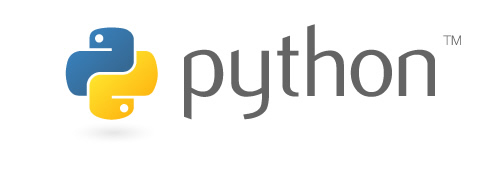

コメント